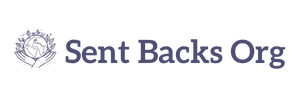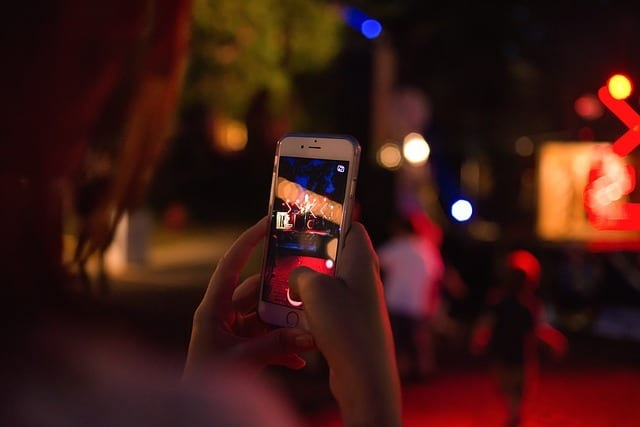Snapping a photo is just the beginning—editing is what brings it to life, especially on social media. The right edits can make your image pop, set a mood, and attract more engagement. Whether you’re using Instagram, Pinterest, or TikTok, learning how to edit photos like a pro can make your feed stand out. This guide breaks down the process in simple steps to help you enhance your photos and showcase your best content.
Choose the Right Editing App
Best Free and Paid Options
You don’t need Photoshop to make great edits. Here are top tools:
- Lightroom Mobile (free + premium features) – advanced but beginner-friendly
- Snapseed (free) – intuitive and powerful for quick fixes
- VSCO (free + premium) – great filters and mood control
- Canva (free + pro) – good for combining photos with text and branding
- PicsArt (free + premium) – fun for collages and effects
Pick an app that fits your skill level and platform needs.
Start with Basic Adjustments
Get the Essentials Right
Before applying filters or effects, correct the basics:
- Crop and straighten – Remove distractions and level the horizon
- Brightness/Exposure – Make the image well-lit
- Contrast – Add depth and separation between light and dark areas
- Shadows and Highlights – Balance overexposed or underexposed sections
- White Balance/Temperature – Adjust for natural skin tones and correct color cast
Tip
Always save a copy of the original photo before editing so you can compare or revert if needed.
Use Filters or Presets Thoughtfully
Consistency is Key
Filters and presets create a uniform look across your feed. But avoid overusing them.
- Choose 1–2 favorite styles that match your aesthetic
- Reduce filter strength to avoid unnatural results
- Use Lightroom presets or VSCO filters for easy styling
A subtle, natural edit often outperforms heavy effects.
Sharpen and Enhance Details
Make Your Subject Pop
Use sharpening tools to add crispness, especially for:
- Textures (hair, grass, architecture)
- Eyes in portraits
- Products or food items
Be careful not to overdo it—too much sharpening creates noise or grain.
Remove Distractions and Blemishes
Clean Up the Frame
Use healing or clone tools to remove:
- Dust spots or smudges
- Power lines, trash, or unwanted photo-bombers
- Skin blemishes (while keeping texture natural)
Snapseed’s Healing tool and Lightroom’s Spot Removal work well for this.
Play with Color Grading
Add Mood with Color
Adjust tones to match the mood of your post:
- Warm tones = cozy, romantic, friendly
- Cool tones = calm, modern, minimal
- High saturation = energetic and vibrant
- Muted tones = soft and elegant
Use the HSL panel (Hue, Saturation, Luminance) in Lightroom for precise color control.
Resize and Format for Each Platform
Optimal Sizes by Platform
- Instagram Post: 1080×1080 or 1080×1350
- Instagram Story: 1080×1920
- Facebook Post: 1200×630
- Pinterest Pin: 1000×1500
- LinkedIn Image: 1200×627
Resizing helps avoid blurry uploads or awkward cropping.
Add Text and Branding if Needed
Customize Your Visuals
For business or influencer accounts, adding overlays helps identify your content:
- Watermark or logo
- Hashtags
- Quotes or CTA (call-to-action)
Use Canva or PicsArt for professional-looking text additions.
Save in the Right Format
Don’t Lose Quality
- Export as JPG for photos
- Use PNG for images with text or logos
- Always export at the highest resolution your platform supports
Avoid editing screenshots or compressed versions—start with the highest-quality file.
Conclusion
Editing your photos for social media isn’t about making them perfect—it’s about highlighting their strengths and creating a consistent visual style. With a few simple adjustments and the right apps, you can elevate even basic photos into scroll-stopping content. Keep practicing, refine your editing eye, and over time, your feed will start to look professionally curated—even if you’re editing on your phone.
FAQs
Which app is best for beginners?
Snapseed and Lightroom Mobile are great starters for most users.
How much editing is too much?
If your photo looks fake, heavily saturated, or blurry—pull back. Natural edits often work better on social media.
Can I edit photos on desktop?
Yes. Lightroom and Photoshop offer desktop versions with more control for advanced users.
Should I always use the same filter?
It helps with consistency, but you can switch it up as long as the overall style matches your brand.
What’s the best export setting?
High-quality JPG at full resolution (no compression) is best for most platforms.